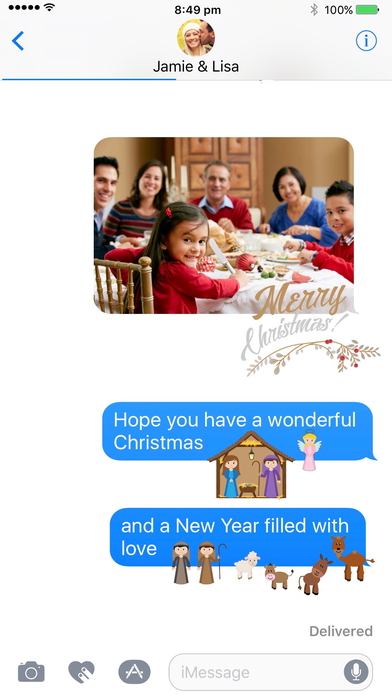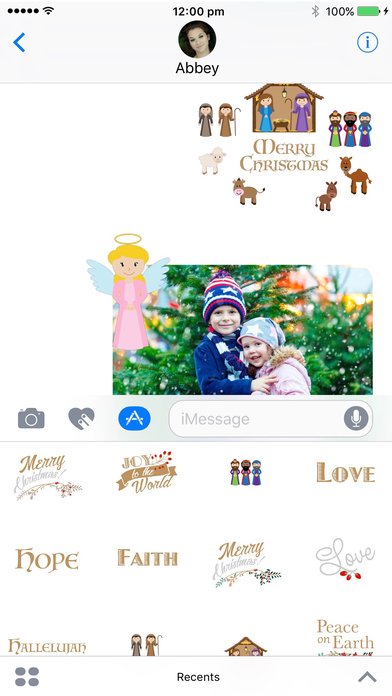Get in the spirit of Christmas and decorate your Christmas messages with beautiful messages of peace and love and animating nativity scenes.
Create your own nativity scene from animating and static images of Mary, Joseph and Jesus in a manger, animating Star of Bethlehem, angels with fluttering wings, 3 wise men, shepherds, donkeys, camels, sheep and cows.
We’ve also included multiple skin tones to capture the spirit of Christmas around the world.
Written words include:
• Blessed
• Celebrate
• Faith
• God Bless
• Hallelujah
• Happy New Year
• Holy
• Hope
• Joy
• Joy to the world
• Love
• Merry and Bright
• Merry Christmas
• Peace
• Peace and Love
• Peace on Earth
• Prayer
INSTRUCTIONS / FAQ:
Because stickers apps are new, we thought it would be good to provide some instructions for downloading and using sticker apps
• Stickers can be static (single image) or animated (moving like gifs or short video)
• Stickers can be sent on their own (just tap and it creates a new message, you need to tap the blue arrow in the message to send). You can attach stickers to previously sent photos, stickers and/or text. Just tap and hold the sticker you want to add and drag it to the place you want to place it. If you are putting the sticker near the edge of a message, you need to make sure it is close enough, that is, overlaps enough with the message to be able to sticker. The message or photo will temporarily darken when you are close enough.
• Can you add stickers to stickers? Yes. If you have sent a sticker as a separate message, you can then add stickers the same way you add stickers to a previously sent message. Tap and drag a new sticker until the old sticker darkens slightly indicating that new sticker is close enough to stick.
• Sticker apps only work for iPhones and iPads with iOS 10. If you send stickers to device with iOS 9 and earlier, the recipient will receive each sticker as a separate image. Animated stickers will not animate. Similarly, if you send a message to an android device, it will be received as a separate, static, image attachment.
• My sticker pack disappeared from the menu? To use an iMessage app, go to Messages and tap on the App Store icon next to the compose field. Here you can see the iMessage apps that are installed in your app drawer. If you don’t see an app you’ve downloaded, tap on the four-dot icon on the lower left, and then tap on the plus icon to go to the App Store for iMessage. The App Store for iMessage has three tabs: Featured, Categories, and Manage. In Manage, you can individually select “Christmas Nativity” to add it to your iMessage app drawer, or you can choose “Automatically Add Apps” to automatically add any apps on your device that work with iMessage to your app drawer.